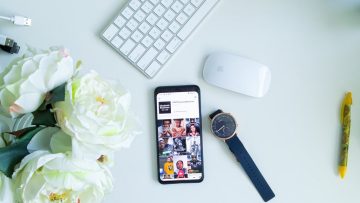Writing reviews of your favorite products will help others in their shopping choices, and will also earn you a profit from referrals, also known as an affiliate commission. In this article, we’ll show you how to create a niche review site in WordPress so you can make money from it.
Why create a review site?
What is the first thing you do when you’re looking for something to buy online? If you’re one of the majority, you scan online reviews of a particular product to see what people are saying about it. That’s why the popular review site TripAdvisor is worth nearly $12 billion. Not everyone is destined to become as gigantic as the last site, but making a few hundred to a couple thousand dollars a month is possible for anyone who runs a niche review site. There are two popular ways to create a review site. The first is to add a review area to an existing blog. The second is to create a completely independent review site. Regardless of the direction you choose, it is important not to choose a niche that is too competitive. For example, there are many sites where you can read reviews of digital cameras, but there aren’t many sites where you can read about accessories for those cameras anymore. The secret to success in creating a review site is to find the right niche. The ideal niche is one that has low competition and that you have a passion for. Here are a few factors you should think about:
- What resources can you offer to build traffic?
- Can you easily attract advertisers? (That is, people who sell their product).
- Are there any affiliate programs?
- Are other people making money in this niche?
- What does the competition look like?
Step Zero: Before you get started
To get started with WordPress the first thing you’ll need is good hosting and a domain name. We highly recommend Bluehost because they give you 50 percent off hosting and a free domain name. Bluehost is also an officially recommended WordPress partner. If you need an alternative to Bluehost, you can look towards Siteground, which offer similar terms and conditions. Once you’ve registered your domain and chosen hosting, you need to install WordPress. Once you do this, you can proceed to the next step.
Step one: choosing the right template
The first step after creating the site is to choose the right template. While you’re sure to find piles of articles about the best templates for review sites when looking for templates, it’s best to stay away from them. You don’t want a specific template, as it’s sure to tie you in. It is better to use plugins for this purpose, as plugins work with all templates and designs you choose. You will have the ability to modify your templates in the future without having to hire a developer. So just choose a template to your liking and move on to the next step to add review functionality.
Step two: install the best review plugin
First, you need to install and activate WP Product Review plugin. The basic plugin is free and doesn’t suffer from a lack of features. However, for the extra goodies, you’ll already have to shell out money for their premium addons package, which costs about $75. The plugin is easy to use and helps you stand out in search engines by adding schema markup to your review. Simply put, it adds rankings in the form of stars in Google search results.
Once you activate the plugin, you’ll see a new item called Product Review in your WordPress admin panel in the menu. Clicking on it will send you to the plugin settings page.
The settings page is broken down into different areas. First, you’ll need to configure the basic settings. Start by choosing where the review panel will appear. There are three options you can choose from. You can show the review area before or after the content, or you can manually add it using a shortcode. The next option to choose is whether you want users to add their reviews as comments. If you allow it, you also need to choose how much of an impact their comments will have on the actual review. After that, you need to decide how many options, advantages, and disadvantages you want displayed. By default, the plugin lets you add 5 to each, but you can change that to suit your needs. Now move on to the rating colors tab. Here you can set the colors that the plugin uses for the ratings. The plugin uses different colors for different ratings.
The last setting is the buy button. In this tab you can select the colors you want to use for the buy button. The button will also have your affiliate link, so it’s important to choose a color that will encourage people to make a purchase.